WSL中使用Git遇到的问题
WSL是最好的Linux发行版 —— Windows10
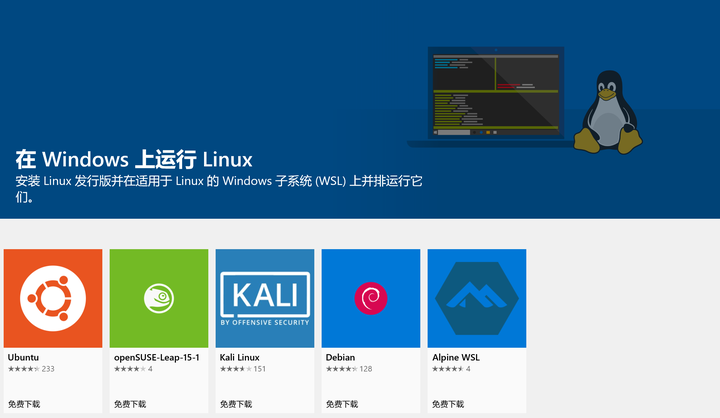
先说结论,一行命令也许就能解决这个问题
$ git config --global core.autocrlf true
在macOS和Linux系统中,设置如下
$ git config --global core.autocrlf input
对于已经将代码从服务器拉取下来的文件,需要实现上述转换的话,可以执行下面两条命令
If you already have checked out the code, the files are already indexed. After changing your git settings you should refresh the indexes with
git rm --cached -r .and re-write git index with
git reset --hard
下面是正文。
正文
因为平时需要做很多文档类工作,经常使用word、excel、ppt等office套件,所以工作电脑的操作系统还是选择了Windows10。然而Windows下写代码会有很多恼人的小问题,于是尝试了一下WSL,体验很不错,但在WSL中使用git时遇到了一些小问题。如果团队中,有人使用Linux类操作系统,也有人Windows类操作系统,共同进行Git团队协作也可能遇到类似的问题。
这些问题产生的大部分都是Windows和Linux系统默认的换行符不同引起的。Windows系统默认的换行符是CRLF,而Linux默认的是LF。并且在大部分的编辑器中,换行符是不可见,导致这一问题比较难被发现。如果用VScode,可以参考下面两张图,在右下角会显示当前的换行符是CRLF还是LF。


因为换行符不一样,提交代码的修改内容时,Git可能会认为对每一行都做了修改,从而在后面合并分支等流程中遇到让人崩溃的问题。即便是在本地,也可能在Windows系统下Git status查看当前代码的状态是没任何改动,但是切换到WSL中,Git却提示所有的文件都发生了变化。下面可以做一个实验复现一下这个问题。
在Windows下,Git没有提示任何文件变化,但是切换到WSL中却可以看到VScode提示仓库里两个文件已经被修改,以这个py文件为例:

下面是变化前后文件对比

可以看到左右两边内容是完全一样的,不了解情况的话会让人非常懵逼和抓狂,如果就这样稀里糊涂的提交了代码,后面进行合并分支的人一定会想杀你了祭天。
解决这一问题的方法也非常简单,在命令行输入下面的命令就可以
git config core.autocrlf true

可以从截图中看出来,一开始git status还提示有两个未提交的修改,后面就没问题了。
打开VScode也可以看到,有两个文件的变动提醒也消失了。

愿天下需要合并的分支都没有解决不了的冲突。
可参考内容
下面是 Git官网给出的说明
core.autocrlfIf you’re programming on Windows and working with people who are not (or vice-versa), you’ll probably run into line-ending issues at some point. This is because Windows uses both a carriage-return character and a linefeed character for newlines in its files, whereas macOS and Linux systems use only the linefeed character. This is a subtle but incredibly annoying fact of cross-platform work; many editors on Windows silently replace existing LF-style line endings with CRLF, or insert both line-ending characters when the user hits the enter key.
Git can handle this by auto-converting CRLF line endings into LF when you add a file to the index, and vice versa when it checks out code onto your filesystem. You can turn on this functionality with the
core.autocrlfsetting. If you’re on a Windows machine, set it totrue— this converts LF endings into CRLF when you check out code:$ git config --global core.autocrlf trueIf you’re on a Linux or macOS system that uses LF line endings, then you don’t want Git to automatically convert them when you check out files; however, if a file with CRLF endings accidentally gets introduced, then you may want Git to fix it. You can tell Git to convert CRLF to LF on commit but not the other way around by setting
core.autocrlfto input:$ git config --global core.autocrlf inputThis setup should leave you with CRLF endings in Windows checkouts, but LF endings on macOS and Linux systems and in the repository.
If you’re a Windows programmer doing a Windows-only project, then you can turn off this functionality, recording the carriage returns in the repository by setting the config value to
false:$ git config --global core.autocrlf false
以及 StackOverflow上给出的建议
These messages are due to incorrect default value of
core.autocrlfon Windows.The concept of
autocrlfis to handle line endings conversions transparently. And it does!Bad news: value needs to be configured manually. Good news: it should only be done ONE time per git installation (per project setting is also possible).
How
autocrlfworks:core.autocrlf=true: core.autocrlf=input: core.autocrlf=false: repo repo repo ^ V ^ V ^ V / \ / \ / \ crlf->lf lf->crlf crlf->lf \ / \ / \ / \ / \Here
crlf= win-style end-of-line marker,lf= unix-style (and mac osx).(pre-osx
crin not affected for any of three options above)When does this warning show up (under Windows)
–
autocrlf=trueif you have unix-stylelfin one of your files (= RARELY), –autocrlf=inputif you have win-stylecrlfin one of your files (= almost ALWAYS), –autocrlf=false– NEVER!What does this warning mean
The warning “LF will be replaced by CRLF” says that you (having
autocrlf=true) will lose your unix-style LF after commit-checkout cycle (it will be replaced by windows-style CRLF). Git doesn’t expect you to use unix-style LF under windows.The warning “CRLF will be replaced by LF” says that you (having
autocrlf=input) will lose your windows-style CRLF after a commit-checkout cycle (it will be replaced by unix-style LF). Don’t useinputunder windows.Yet another way to show how
autocrlfworks1) true: x -> LF -> CRLF 2) input: x -> LF -> LF 3) false: x -> x -> xwhere x is either CRLF (windows-style) or LF (unix-style) and arrows stand for
file to commit -> repository -> checked out fileHow to fix
Default value for
core.autocrlfis selected during git installation and stored in system-wide gitconfig (%ProgramFiles(x86)%\git\etc\gitconfig). Also there’re (cascading in the following order):– “global” (per-user) gitconfig located at
~/.gitconfig, yet another – “global” (per-user) gitconfig at$XDG_CONFIG_HOME/git/configor$HOME/.config/git/configand – “local” (per-repo) gitconfig at.git/configin the working dir.So, write
git config core.autocrlfin the working dir to check the currently used value and– add
autocrlf=falseto system-wide gitconfig # per-system solution –git config --global core.autocrlf false# per-user solution –git config --local core.autocrlf false# per-project solutionWarnings –
git configsettings can be overridden bygitattributessettings. –crlf -> lfconversion only happens when adding new files,crlffiles already existing in the repo aren’t affected.Moral (for Windows): - use
core.autocrlf=trueif you plan to use this project under Unix as well (and unwilling to configure your editor/IDE to use unix line endings), - usecore.autocrlf=falseif you plan to use this project under Windows only (or you have configured your editor/IDE to use unix line endings), - never usecore.autocrlf=inputunless you have a good reason to (eg if you’re using unix utilities under windows or if you run into makefiles issues),PS What to choose when installing git for Windows? If you’re not going to use any of your projects under Unix, don’t agree with the default first option. Choose the third one (Checkout as-is, commit as-is). You won’t see this message. Ever.
PPS My personal preference is configuring the editor/IDE to use Unix-style endings, and setting
core.autocrlftofalse.